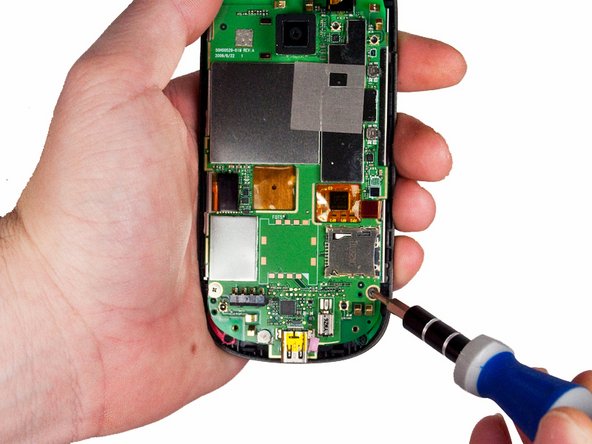What you need
-
-
Remove the back of the phone by pushing firmly with your thumbs up towards the camera.
-
Remove both the battery and the SD card (Press SD card in to release)
-
Locate and remove the four Torx screws highlighted in the photo, with the phone laying face down on your work space.
-
-
-
Gently release the two ribbon cables using a plastic opening tool by prying up the pop connectors used to attach the ribbon cables to the motherboard.
-
Conclusion
To reassemble your device, follow these instructions in reverse order.