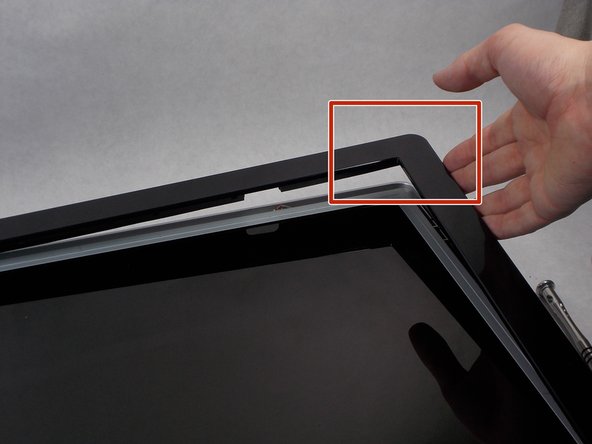Introduction
Is sound not coming out the speakers or is the sound distorted? You should replace the speaker's in the monitor.
What you need
-
-
Use the Philips #000 screwdriver to remove the 4 round12mm screws on the back panel.
-
-
Almost done!
To reassemble your device, follow these instructions in reverse order.
Conclusion
To reassemble your device, follow these instructions in reverse order.