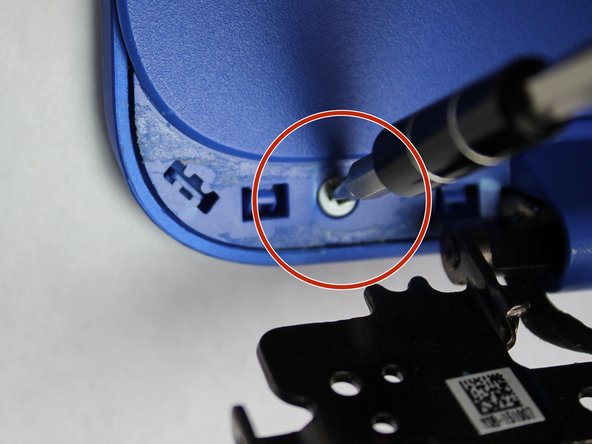Introduction
The Display Assembly repair guide will assist users to repair the monitor of the HP Stream 13-c110nr. The guide will also provide steps to remove the WLAN and camera assembly.
What you need
-
-
Close the device.
-
Remove AC adapter plug from electrical outlet.
-
Remove AC adapter from device.
-
Turn the device off.
-
Unplug all external devices from device.
-
-
Tool used on this step:Magnetic Project Mat$19.95
-
Remove the thirteen (13) Phillips P0 PM2.5x6.0 mm screws.
-
Place the thirteen (13) screws on magnetic mat for reassembly.
-
-
Conclusion
To reassemble your device, follow these instructions in reverse order.