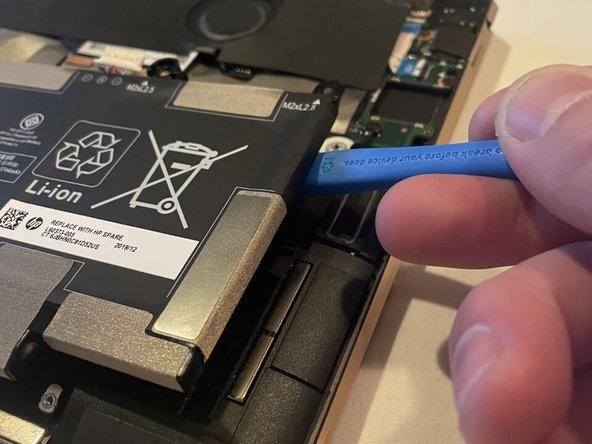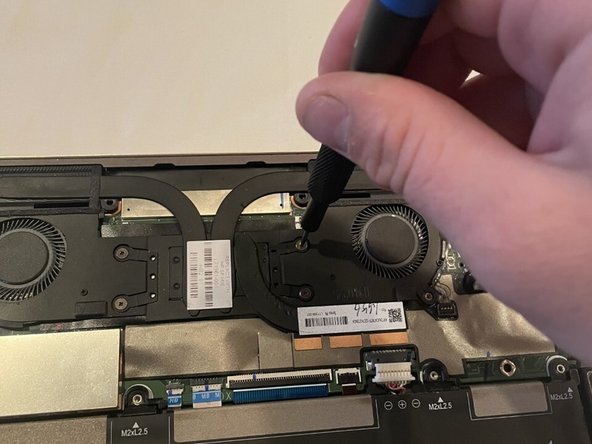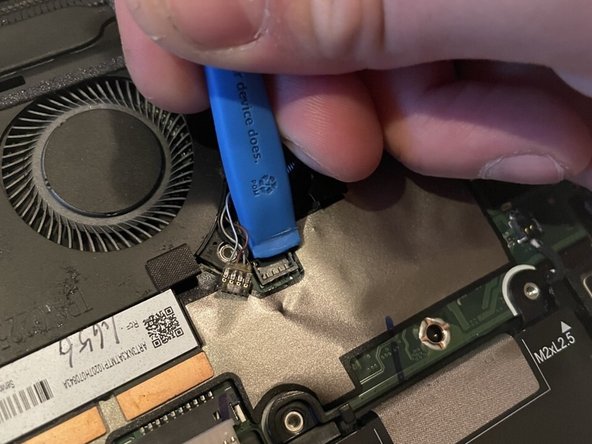Introduction
Is your HP Spectre x360 13-aw0xxx overheating, making odd noises and/or freezing up? If you said yes to any of these symptoms then you might need to replace your fans. Follow this step by step guide to show you how to replace your fans.
What you need
-
-
Remove the following screws securing the lower case:
-
Four Phillips #00 6 mm screws
-
Two T5 Torx 3 mm screws
-
-
-
Use two opening tools, one on either side of the battery plug, to slowly pull the plug straight out of its port.
-
-
Almost done!
To reassemble your device, follow these instructions in reverse order.
Conclusion
To reassemble your device, follow these instructions in reverse order.