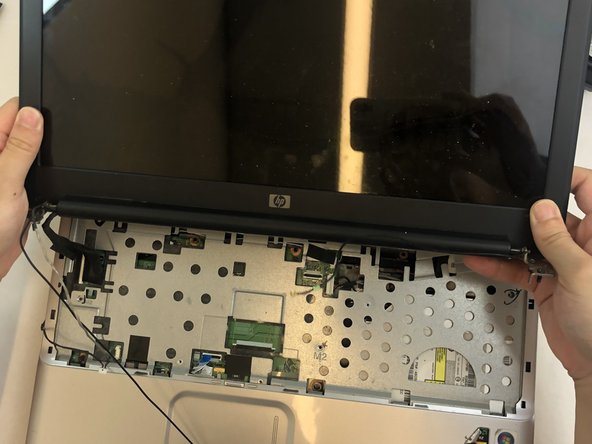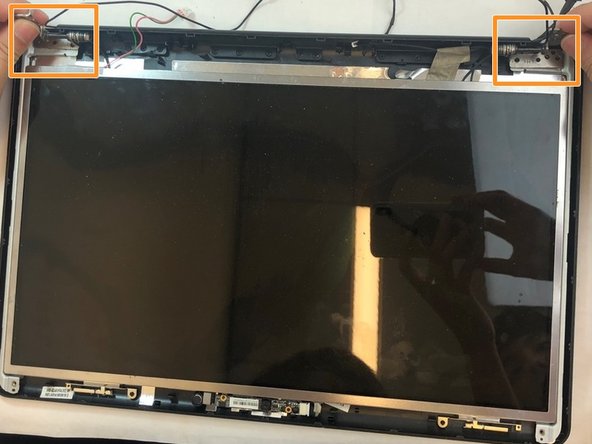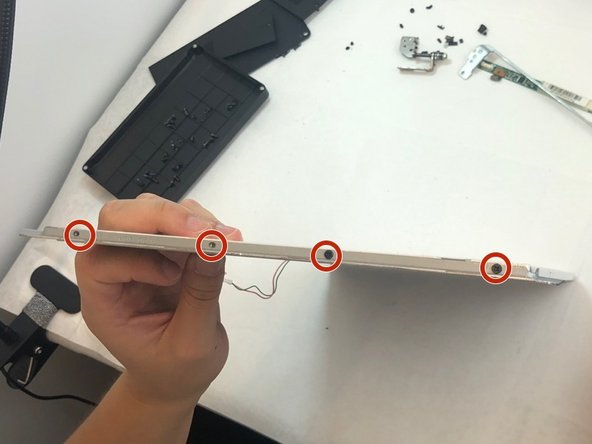Introduction
The LCD screen is an integral component of any computer, responsible for transmitting data into something tangible the user can understand. Screens that are damaged or have cracks could result in the screen not working properly or not working at all. This guide will help users replace an HP Pavilion G60-120US screen with a properly working screen.
What you need
-
-
Using the Phillips #0 screwdriver, remove the seven 4.0mm screws on the battery compartment of the laptop.
-
-
-
-
Insert an opening tool into the top right side of the corner, and gently lift the rest of the cover to separate if from the laptop.
-
-
-
Using an opening tool, gently remove the two screw covers from the bottom corners of the screen.
-
To reassemble your device, follow these instructions in reverse order.
To reassemble your device, follow these instructions in reverse order.