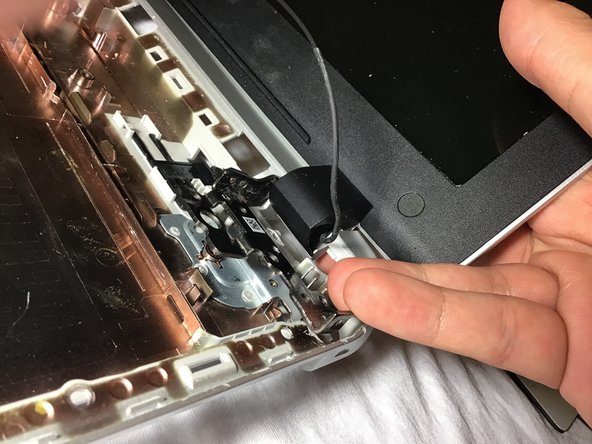Introduction
If you need to remove or replace your HP Pavilion 15-p214dx’s display, this guide will show you how. To remove the display, you will need a Philips #0 screwdriver, a plastic opening tool, and a flathead screwdriver. The computer’s display should both be handled with care, as both components can be damaged easily.
What you need
-
-
Place your laptop on a flat surface with the bottom facing upwards. The HP logo should be facing downwards.
-
Locate the disk drive screw. It is a 7mm screw that can be found to the upper left on label on the bottom of the computer and is marked with a disk drive symbol.
-
Remove this screw using a Philips #0 screwdriver.
-
-
-
Using a magnetic screwdriver with a Philips #0 head, remove all of the visible screws on your laptop's bottom face. These screws are all about 7.5mm long.
-
-
-
-
Dismount the display corners by removing the labeled 5.5 mm screws on the corners using a Philips #0 screwdriver to remove the screws.
-
To reassemble your device, follow these instructions in reverse order.
Cancel: I did not complete this guide.
One other person completed this guide.