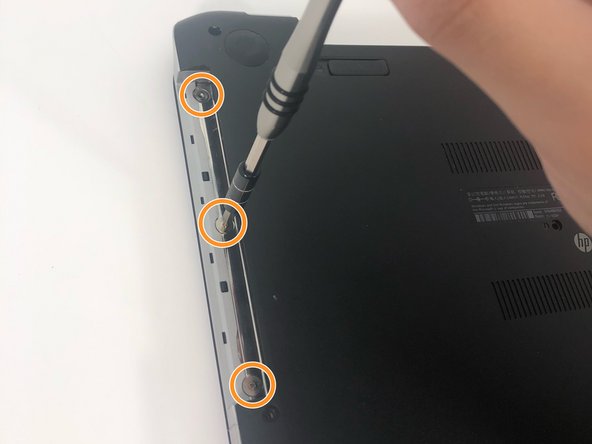Introduction
This guide will aid in replacement of the hard drive in an HP Pavilion 15-n232nr. The process is fairly time consuming due to keyboard removal. Screwdriver, plastic opener, metal spudger, and tweezers are the necessary tools.
What you need
-
-
-
Remove the ten 6 mm Phillips #1 screws.
-
Remove the three 1 mm Phillips #000 screws.
-
To reassemble your device, follow these instructions in reverse order.
To reassemble your device, follow these instructions in reverse order.
Cancel: I did not complete this guide.
6 other people completed this guide.
2 Comments
How to test it's processor