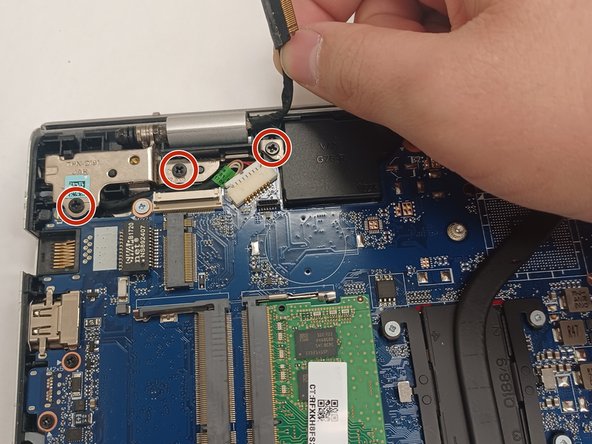Introduction
This guide shows you how to replace the built-in LCD display screen of the HP Pavilion 15-cc561st. This can fix issues such as broken screen, discolored screen, flickering screen, burnt-out pixels, etc.
What you need
-
-
Use a Phillips #0 screwdriver to remove five screws from the bottom cover:
-
Two 5.6 mm screws
-
Three 5.8 mm screws
-
-
-
Use a Phillips #0 screwdriver to remove the five 5.7 mm screws that secure the battery.
-
-
-
-
Disconnect the WLAN antenna cables from the terminals on the WLAN module:
-
Cable labeled "1/AUX" which connects to the "Aux" terminal
-
Cable labeled "2/MAIN" which connects to the "Main" terminal
-
-
-
To remove the ZIF ribbon, lift the plastic tab and gently pull the ZIF ribbon away from the connector.
-
To reassemble your device, follow these instructions in reverse order.
To reassemble your device, follow these instructions in reverse order.