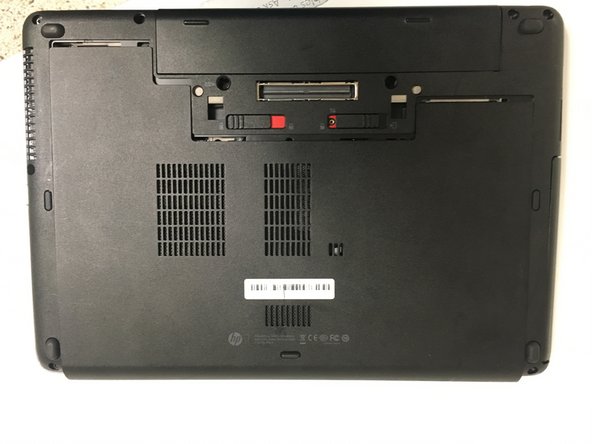What you need
-
-
After that, slide the two switches to the indicated directions in order to remove the battery and the back cover.
-
-
Conclusion
To reassemble your device, follow these instructions in reverse order.