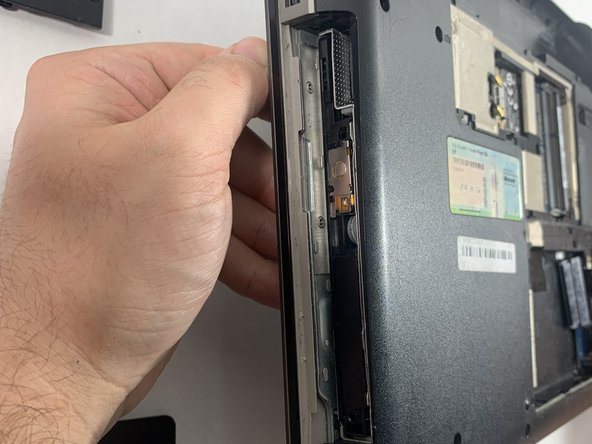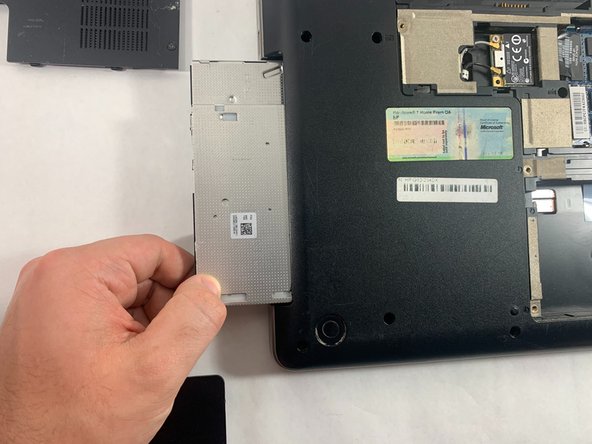Introduction
This guide will show you how to replace the CD Reader or Optical Drive from your HP G62-234DX.
Before beginning this repair, power off your laptop, unplug from the charger, and remove the battery.
*The CD Reader for our device was broken as there was no cover on the reader.
What you need
-
-
-
Use a Phillips #0 screwdriver to remove the two screws securing the hard drive panel on the back of the laptop.
-
Use a spudger to remove hard drive panel and carefully lift it up and out.
-
-
-
Use a Phillips #0 screwdriver to remove the screw that holds the CD reader or optical driver in place.
-
To reassemble your device, follow these instructions in reverse order.
To reassemble your device, follow these instructions in reverse order.