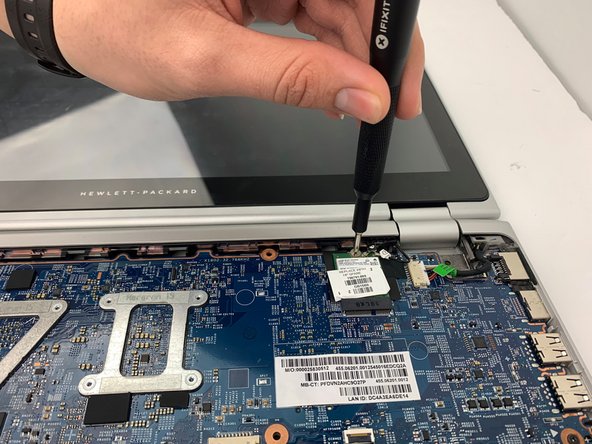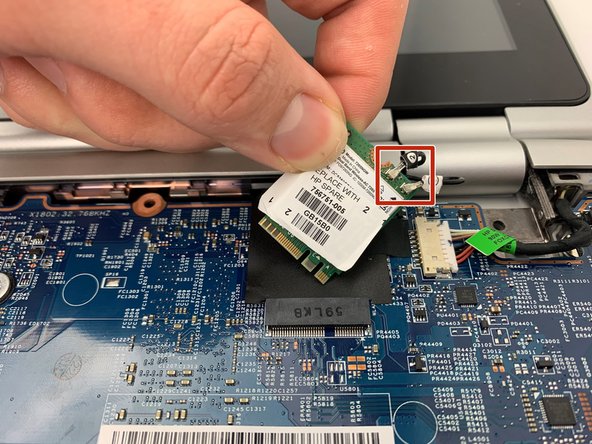Introduction
This is a replacement guide for the Wi-Fi card that is located on the motherboard. This is the component responsible for translating wireless signals into data readable by the processing units. This also component is also know as the network adaptor. With out this proper card it will be impossible for your device to find the proper network to connect to and process data.
If you are having issues with establishing or maintaining wireless connections (WiFi, bluetooth) on your devices and have ruled out any software related causes, replacing the wireless card may alleviate these problems.
What you need
-
-
Use the opening pick to lift up the eight rubber grips on the underside of the device.
-
With the #1 Phillips screwdriver, remove the twelve 6mm screws from the back case.
-
-
-
-
Take the #1 Phillips screwdriver and unscrew the 0.4mm silver screw holding down the wireless card.
-
To reassemble your device, follow these instructions in reverse order.
To reassemble your device, follow these instructions in reverse order.