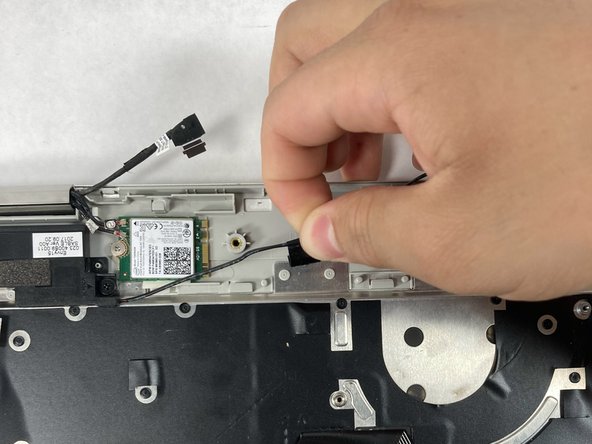Introduction
Use this guide to replace the speakers for the HP Envy x360 15m-bp112dx. Speakers are used to emit sound or songs from a laptop. These should be replaced if there are issues with the audio, the sound is distorted, or no audio comes out.
What you need
-
-
Start by facing the device upside down with the hinge facing away from you.
-
Remove the seven 1 mm Phillips screws.
-
-
-
Carefully peel back the tape connecting the heat sink to the fan assembly.
-
Loosen the four 1 mm Phillips screws retaining the fan assembly.
-
Remove the three 2 mm Phillips screws.
-
-
-
-
Remove the two 5 mm Phillips screws from the first speaker.
-
Carefully peel back the tape.
-
-
-
Remove the two 1.5 mm Phillips screws.
-
Carefully peel the tape back.
-
Pull the left speaker cord around the plastic clips.
-
To reassemble your device, follow these instructions in reverse order.
To reassemble your device, follow these instructions in reverse order.