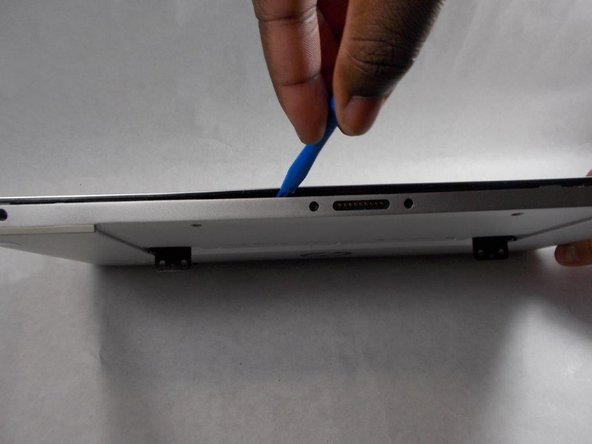Introduction
This guide will explain how to remove and replace the hard drive in the HP Envy X2-15-C001Dx.
The hard drive is the part of the computer that stores and retrieves data. Replacing the hard drive can solve different problems such as irregular noises and computer crashes.
Be sure to back up your hard drive before replacing.
What you need
-
-
-
Lift the hard drive out from its slot, taking care not to tear the ribbon cable that is connecting it to the motherboard.
-
Unplug the hard drive from the motherboard.
-
Completely remove the hard drive from the laptop.
-
To reassemble your device, follow these instructions in reverse order.
To reassemble your device, follow these instructions in reverse order.
Cancel: I did not complete this guide.
2 other people completed this guide.