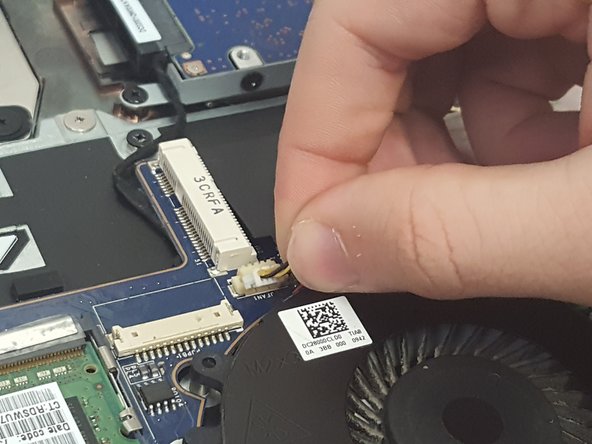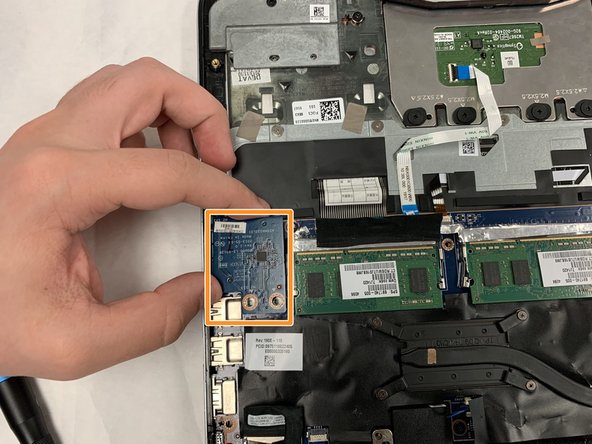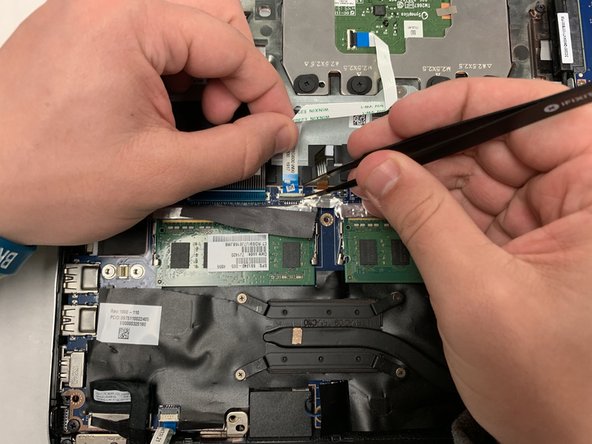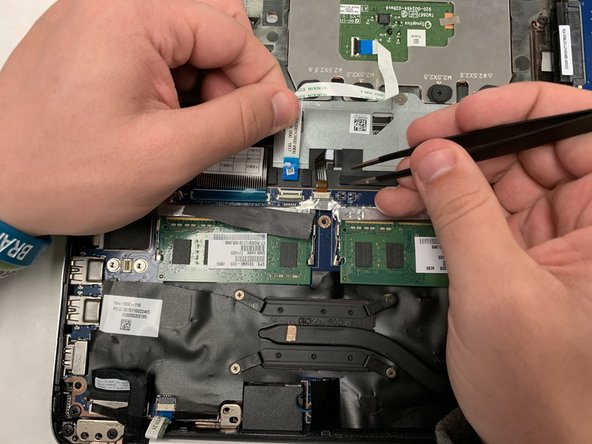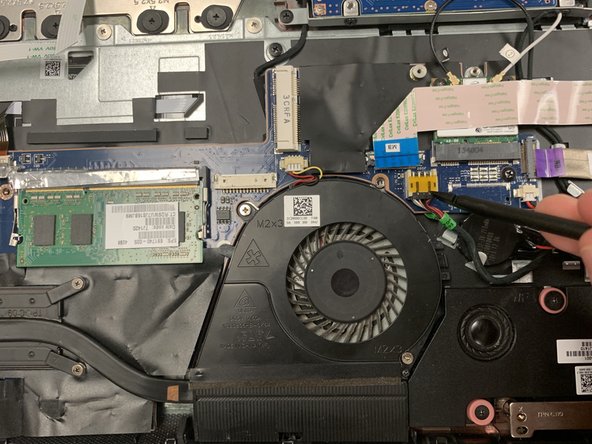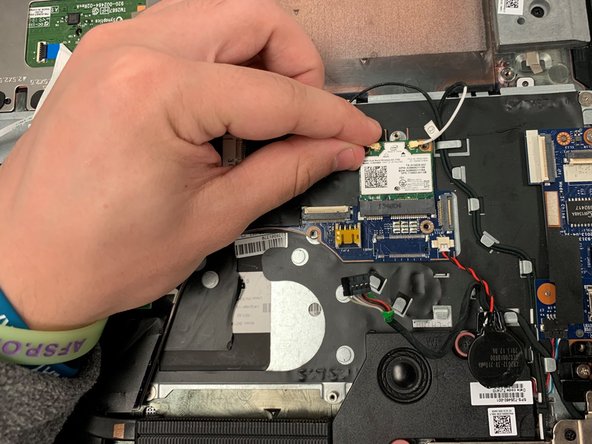What you need
-
-
Turn the laptop over so that the bottom is facing up
-
Using the J0 screwdriver, unscrew all 12 M2.5x5.5 screws from the back panel.
-
-
-
Use the J0 screwdriver to remove the two M2.0x3.0 screws holding in the cooling fan
-
-
-
-
Use the J1 screwdriver to remove the three M2.5x2.5 screws on the SD card reader.
-
Remove the SD card reader and set it aside.
-
Almost done!
To reassemble your device, follow these instructions in reverse order.
Conclusion
To reassemble your device, follow these instructions in reverse order.