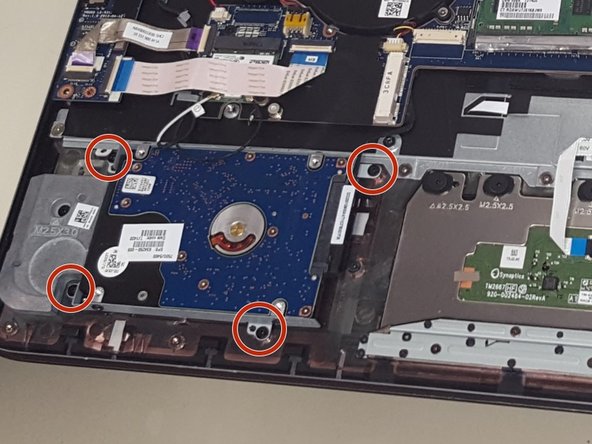Introduction
Use this guide to help replace your Hard Drive for greater data storage. The Hard Drive is a memory hardware device with the sole purpose of storing and retrieving data.
What you need
-
-
Turn the laptop over so that the bottom is facing up
-
Using the J0 screwdriver, unscrew all 12 M2.5x5.5 screws from the back panel.
-
-
-
-
Using the JIS screwdriver along with the J000 head, unscrew the four Phillips PM2.5x5.5 screws, and place them aside.
-
To reassemble your device, follow these instructions in reverse order.
To reassemble your device, follow these instructions in reverse order.
Cancel: I did not complete this guide.
4 other people completed this guide.