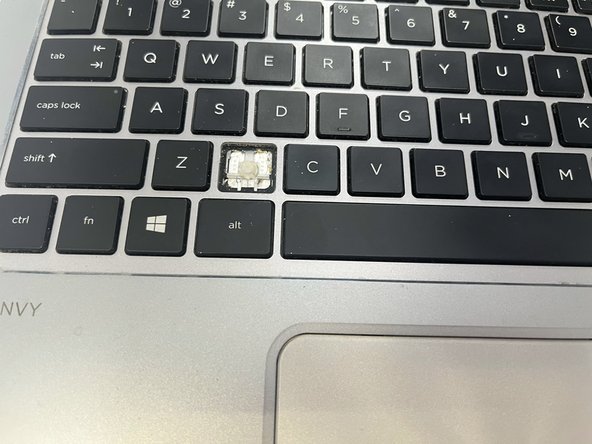Introduction
If a key on your laptop is broken or faulty, follow this replacement guide carefully to remove and replace your key. This guide may also be used if there is a spill on your laptop, and you must clean underneath the keys. The tools that are needed for this task are a spudger and tweezers. This task should not take long, but should be followed with caution in order to avoid breaking the small components.
What you need
-
-
Open your laptop screen and orient the laptop so that the screen is facing you.
-
Identify which key on the keyboard needs replacement.
-
-
To reassemble your device, follow these instructions in reverse order.
To reassemble your device, follow these instructions in reverse order.