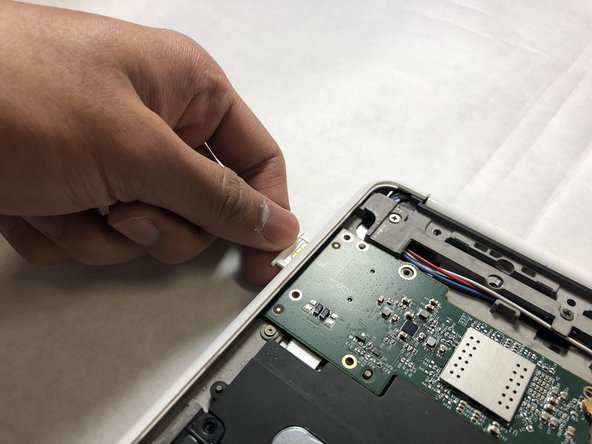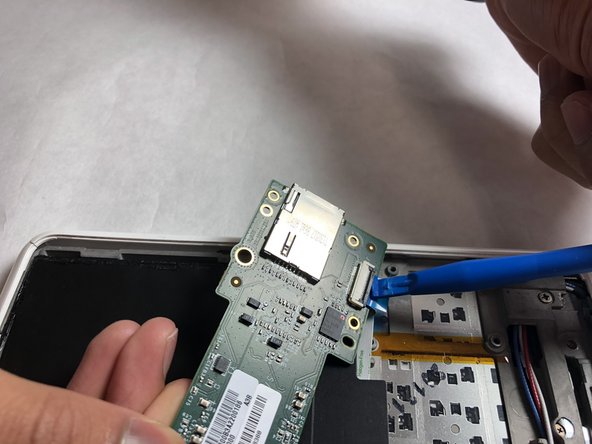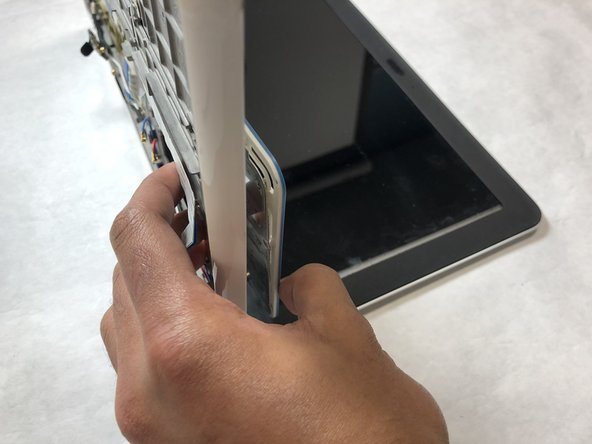Introduction
In this guide, we will be showing you how to remove the keyboard from your HP Chromebook CB2L.
What you need
-
-
Flip the Chromebook over so the blue panels are showing.
-
Starting in the top left or right corner, use the plastic opening tool to remove the large blue panel.
-
-
Almost done!
To reassemble your device, follow these instructions in reverse order.
Conclusion
To reassemble your device, follow these instructions in reverse order.