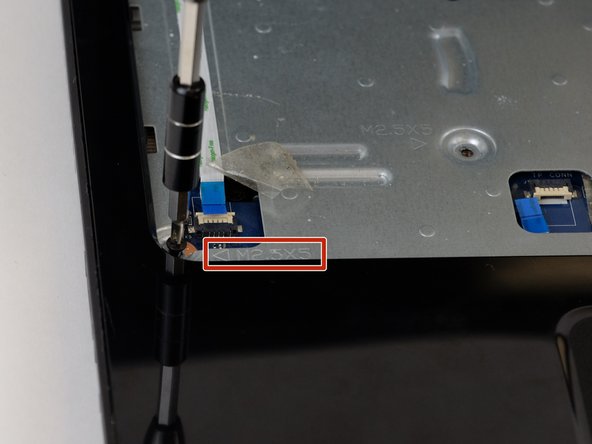Introduction
If the button board is not responding, use this button board replacement guide. You will need to follow the prerequisite guides before following this guide.
What you need
-
-
-
Using a Phillips #00 screwdriver, remove all the 5 millimeter screws located on the bottom of the laptop.
-
Almost done!
Finish Line
Cancel: I did not complete this guide.
One other person completed this guide.