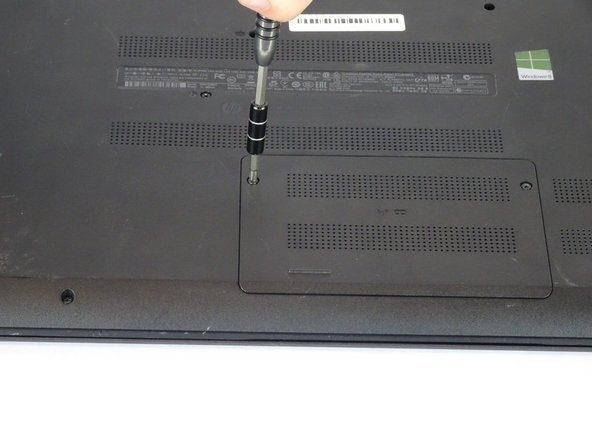Introduction
This guide explains how to remove the RAM chip from the HP 15-f009wm notebook computer. This could be done to either replace a malfunctioning chip or to upgrade to a larger chip.
What you need
Almost done!
To reassemble your device, follow these instructions in reverse order.
Conclusion
To reassemble your device, follow these instructions in reverse order.
Cancel: I did not complete this guide.
One other person completed this guide.