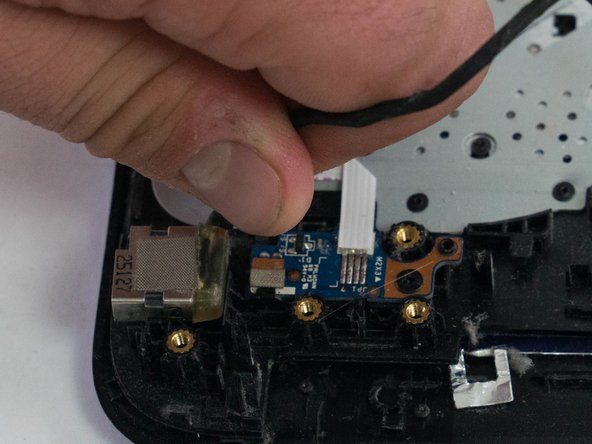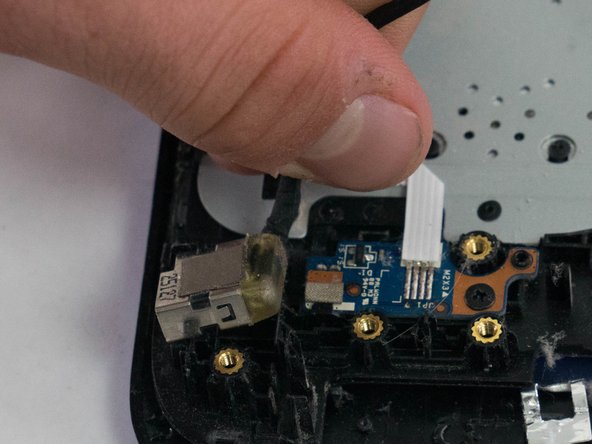Introduction
The charging port of any laptop tends to be a weak spot due to accidental drops and mishaps where the laptop is pulled on when the charger is still attached. Luckily enough, the AC adapter port in this HP laptop is one component, while other laptops tend to solder the connector directly onto the motherboard, making it almost impossible to replace without special tools. This guide will show you how to easily swap our your broken charging port.
What you need
-
-
Using the Phillips P0 screwdriver, remove the nine 2.5mm x 6.5mm screws from the bottom of the laptop.
-
Remove the additional two 2.0mm × 1.5mm Phillips screws located in the battery compartment.
-
-
-
-
Remove the 2 M2.0mm × 5.0mm Phillips screws located on the metal screen hinge closest to where the processor fan was.
-
To reassemble your device, follow these instructions in reverse order.
To reassemble your device, follow these instructions in reverse order.