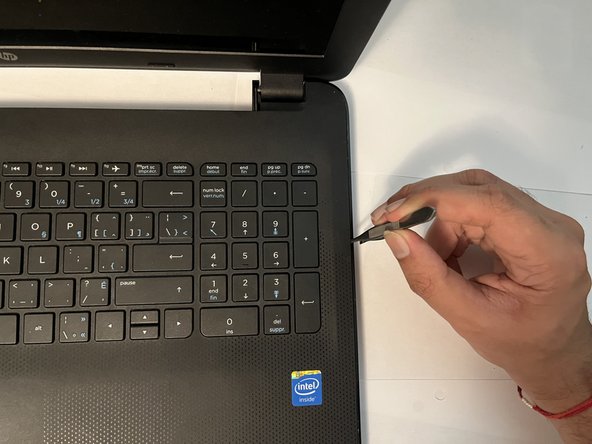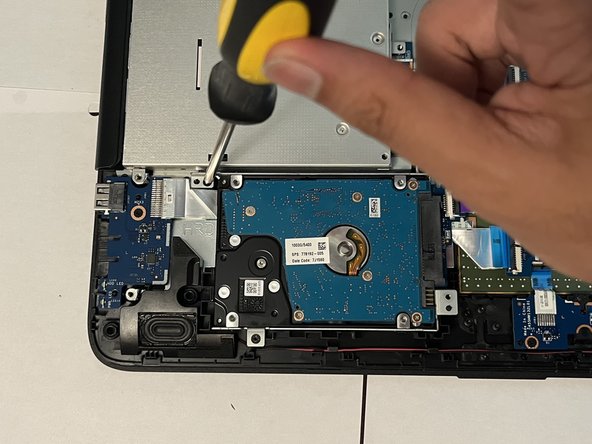Introduction
The HP 15-ac130ca is a low-end budget laptop. It has an Intel® Celeron® N3050 Processor with integrated graphics. It also has 8 GB of RAM and 1TB of storage. Be mindful of the fact that the laptop's back panel opens up in a rather unorthodox way. This is mainly due to the manufacturers wanting the consumer to purchase a new device instead of fixing an old one. You may need to apply more force than you would expect.
Replacing a hard drive can be the change that allows you to keep your existing laptop. If your hard drive gets corrupted, an existing backup can be used to replace the faulty component.
What you need
-
-
Remove the two stickers on the hinges of the back panel.
-
There are two hidden screws behind the stickers.
-
-
To reassemble your device, follow these instructions in reverse order.
To reassemble your device, follow these instructions in reverse order.