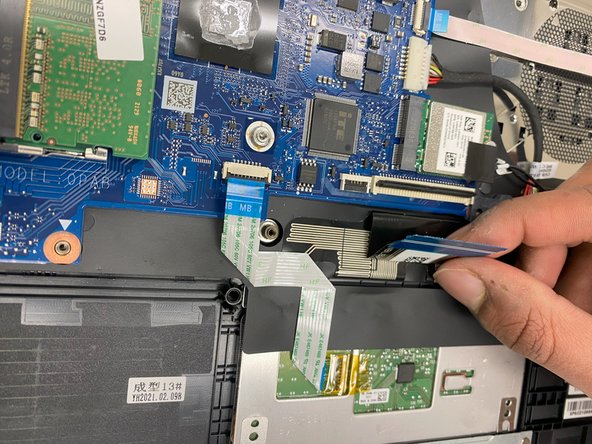Introduction
Use this guide to replace the motherboard of your HP 14-dq0051dx laptop. The motherboard is the central part to a laptop that enables it to function as a whole. Many components are connected to the motherboard which allows data to travel within those parts.
Before beginning this replacement, turn your laptop off and unplug from the AC adapter.
What you need
-
-
Turn the laptop upside down so the backside is facing up.
-
Remove the eight 2.5mm screws from the back case using the Phillips #1 screwdriver.
-
-
To reassemble your device, follow these instructions in reverse order.
To reassemble your device, follow these instructions in reverse order.