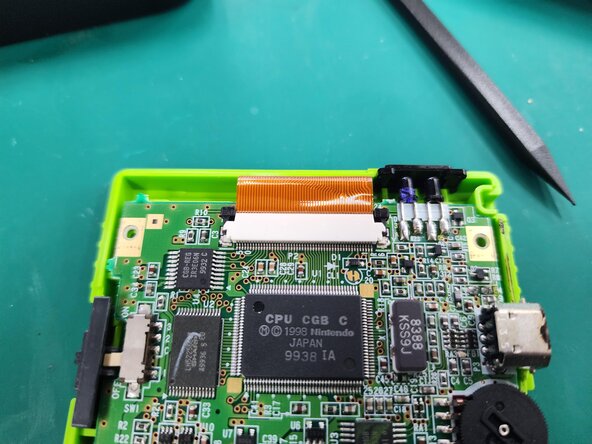Introduction
The LCD Display is the screen that displays images from the Game Boy Color. This guide details how to disassemble and install an LCD Display.
What you need
-
-
Locate the battery compartment on the back of the Game Boy Color.
-
Push down on the tab and hinge the cover downwards and outwards to remove the battery cover.
-
-
-
Using a Y1 screwdriver, remove the six screws on the back of the device as pictured. The bottom two screws are located inside of the battery compartment.
-
-
-
-
Using the Phillips #1 screwdriver, remove the 3 screws shown in the picture.
-
To reassemble your device, follow these instructions in reverse order.
Cancel: I did not complete this guide.
41 other people completed this guide.
8 Guide Comments
Broke my screen just like the last commenter. These instructions are retarded. DON’T pry the screen from the back. Take the front cover off and PUSH it from the front. The circuity for the display is encased in the thin piece of glass all around the LCD. Prying WILL break it!
Hi, how to remove the front safe screen? Do i need a sucker?
Thanks
SteR -
Horrible instructions, TBH.
Broke the plastic around the screen and doesn't turn on anymore -_- . Guess now I can put a backlit in but not how I wanted it to go