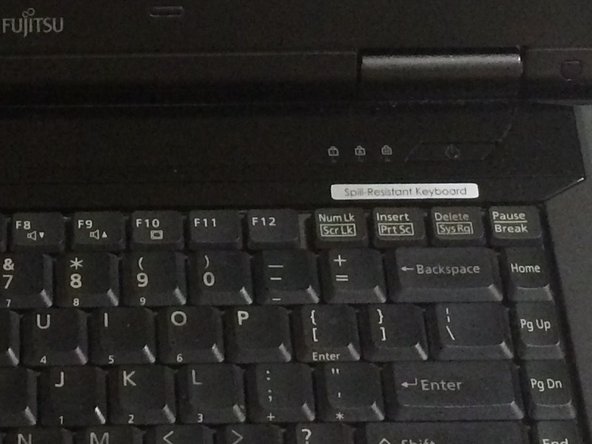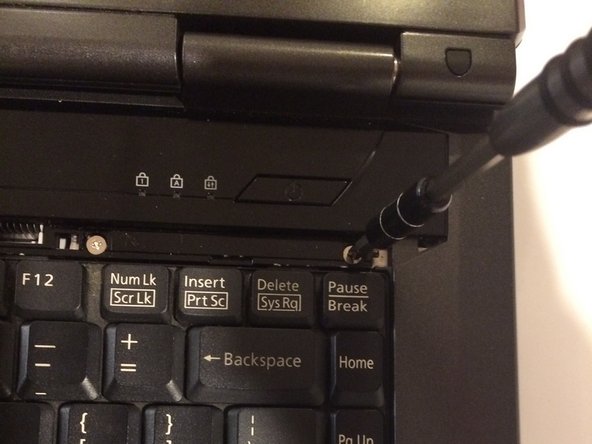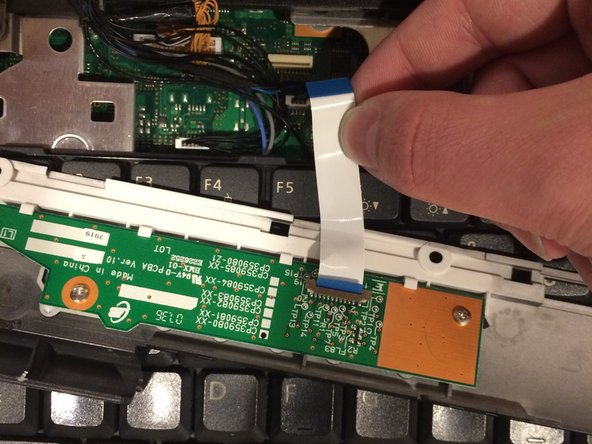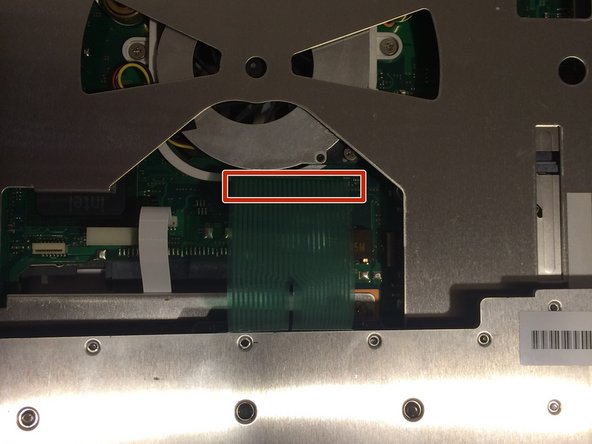Introduction
They keyboard is an important component of a laptop and helps the user write text on a computer. If the keys on your laptop are not registering, you may need to replace your keyboard. This guide will walk you through the steps to complete this replacement in your Fujitsu Lifebook Model A6110 Laptop.
What you need
-
-
Flip your laptop so that the bottom of the laptop is facing up and the hinges of the screen are closest to you.
-
-
-
Position the laptop like you would if you were to use it. Open the screen to a 180 degrees angle. The screen and the keyboard needs to face up before proceeding.
-
Using a flat edge of the plastic spudger, gently lift the piece of plastic located in the red square. Carefully insert the spudger between the inner edge marked by the arrow.
-
-
To reassemble your device, follow these instructions in reverse order.
To reassemble your device, follow these instructions in reverse order.
Cancel: I did not complete this guide.
One other person completed this guide.