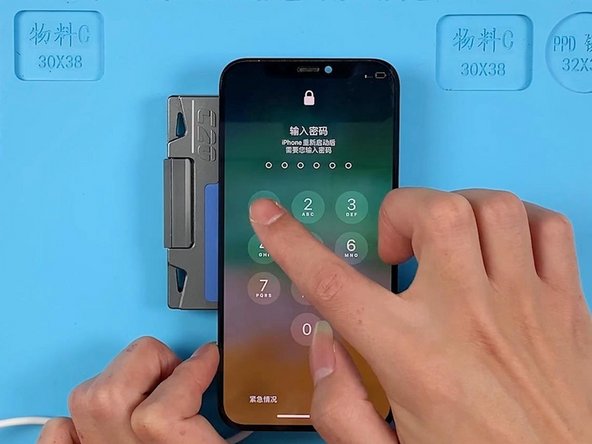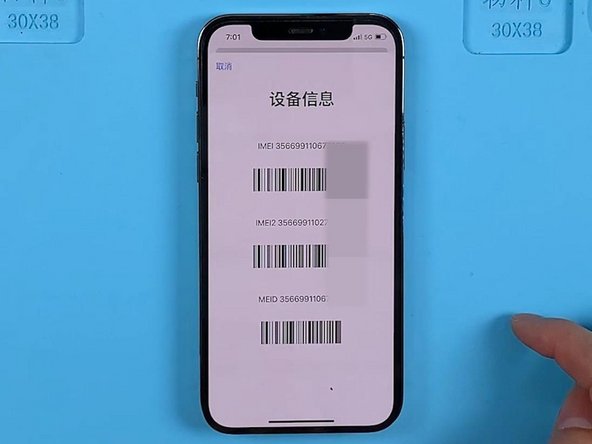Video Overview
-
-
The phone could be turned on before, but it got stuck on the Apple logo during startup after charging.
-
Disconnect other flex cables except for the power flex cable. Connect the display and power cable. The phone still gets stuck on the Apple logo. So we can rule out the possibility of other flex cable faults. It can be confirmed that the phone gets stuck on the Apple logo because of the motherboard fault. The boot current stops at about 240 mA.
-
-
Tool used on this step:Tweezers$4.99
-
Since the current stops at about 240 mA and the phone is frozen on the Apple logo after charging, we can narrow down the fault range to the USB charging circuit. Because the USB IC is at the very front end of the USB charging circuit. Next, we try to replace the USB IC.
-
Put the motherboard on the 200 °C Heating Platform to heat. Heat the motherboard with 330 °C vertical Hot Air Gun. Pry the logic board with a Pry Bar while heating. When the logic board becomes loose, remove it with tweezers.
-
-
-
-
Attach the logic board to the holder. Apply some Paste Flux on the USB IC. Heat the USB IC with Hot Air Gun at 340 °C and airflow 3. Nudge the USB IC with tweezers while heating. Take out the USB IC if it becomes loose.
-
Remove tin on the bonding pad with Soldering Iron at 365 °C and Hot Air Gun at 340 °C. Clean tin on the bonding pad again with solder wick.
-
-
-
Apply some Paste Flux to the bonding pad. Align the new USB IC. Heat to solder the USB IC with Hot Air Gun at 340 °C. Remove tin on the bonding pad with Soldering Iron at 365 °C and solder wick. Clean tin on the bonding pad of the signal board with the same method. Clean the bonding pad with PCB Cleaner.
-
Then we install the motherboard to the Testing Fixture. Connect the power cable and screen. Trigger the boot-up with tweezers. The phone can be turned on.
-
-
-
Put the signal board on the 160 °C Heating Platform to heat. After the solder balls are formed, cool the signal board. Apply some Paste Flux on the bonding pad. Align the logic board with the signal board.
-
Keep heating to recombine the motherboard. Remove the motherboard after heating for about 2 minutes. Connect the motherboard with a power cable after it has cooled. Trigger the boot-up with tweezers. The boot current jump is normal.
-
Then we install the motherboard. The phone can be turned on. IMEI number can also be seen. The fault has been cleared.
-
To reassemble your device, follow these instructions in reverse order.
Cancel: I did not complete this guide.
3 other people completed this guide.