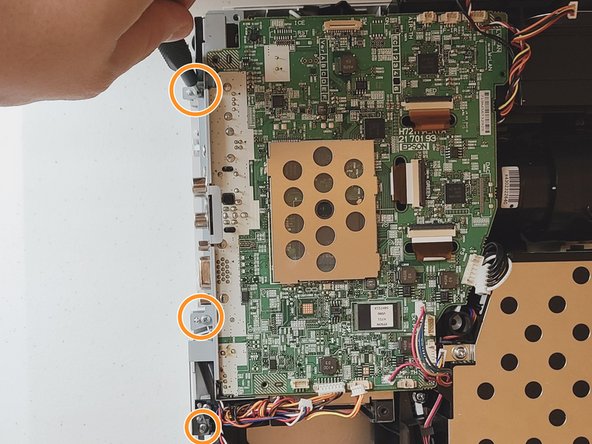Introduction
The motherboard is an important piece of the projector and many other electronic devices as it gives commands to the device so that it works the way it is intended. If there is any physical damage or the motherboard fails to operate than the guide here will help you replace it. If your device isn’t properly starting or is experiencing errors, it may be time to replace the motherboard. Follow the steps in this guide to remove and replace the motherboard in the Epson VS240.
What you need
-
-
Using the Phillips #2 screwdriver, loosen the single captive screw on the left side of the projector.
-
Slide the panel off and remove it from the device.
-
-
-
-
Using a spudger or a plastic opening tool, disconnect all of the wires connected to the motherboard.
-
To reassemble your device, follow these instructions in reverse order.
To reassemble your device, follow these instructions in reverse order.