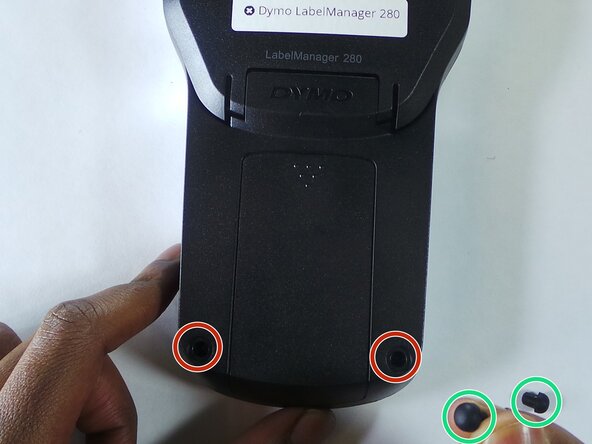Introduction
Dymo LabelManager 280 is an electronic label maker with a screen that previews the text before printing.
Please refer to the dymo and ifixit troubleshoot page before confirming the screen must be replaced.
The screen may need to be removed if the screen display is blank or damaged. This guide will help how to safely remove the display on the Dymo LabelManager 280.
What you need
To reassemble your device, follow these instructions in reverse order.
Cancel: I did not complete this guide.
One other person completed this guide.
1 Guide Comment
Hi, thak you for the tutorial, it seems pretty simple. Do you know where to find the LCD screen, or whats the specs, maybe I can find it at AliExpress.