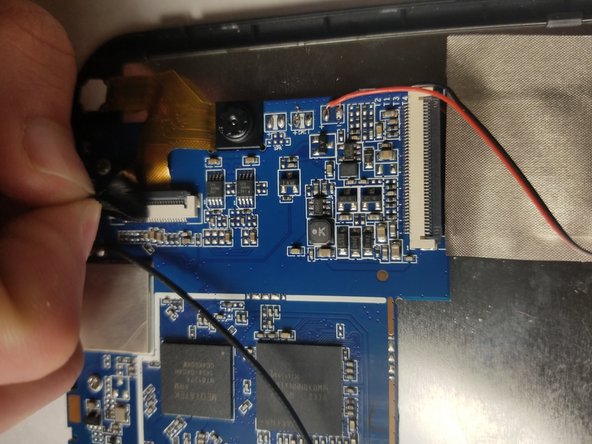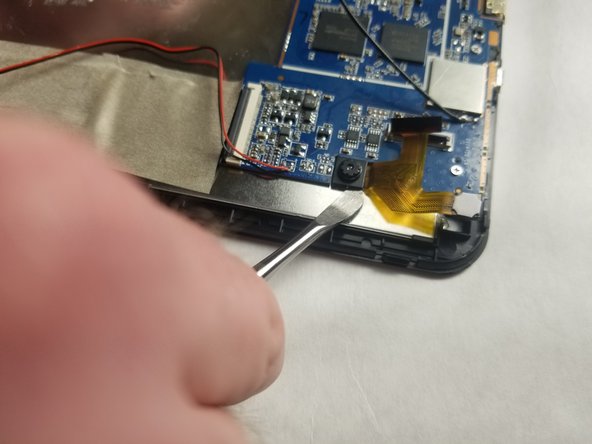Introduction
This guide walks through the process of replacing the camera. For safety reasons, you must first follow instructions to remove the battery. After the battery is disconnected, you can follow the rest of the directions to safely remove the camera.
What you need
-
-
Insert the plastic opening tool between the white back cover and black front over.
-
-
-
-
Insert the plastic card under the battery and use it to remove the battery from the device.
-
Almost done!
To reassemble your device, follow these instructions in reverse order.
Conclusion
To reassemble your device, follow these instructions in reverse order.