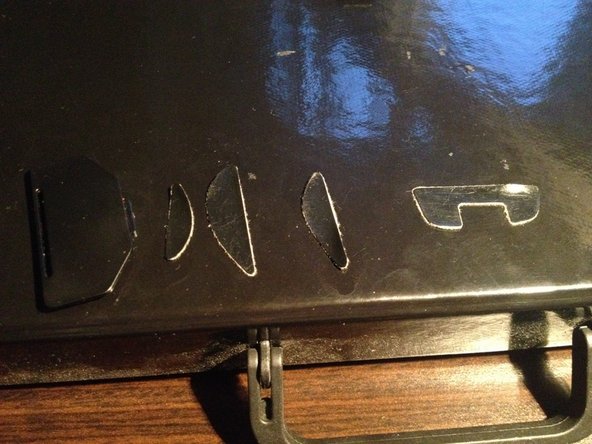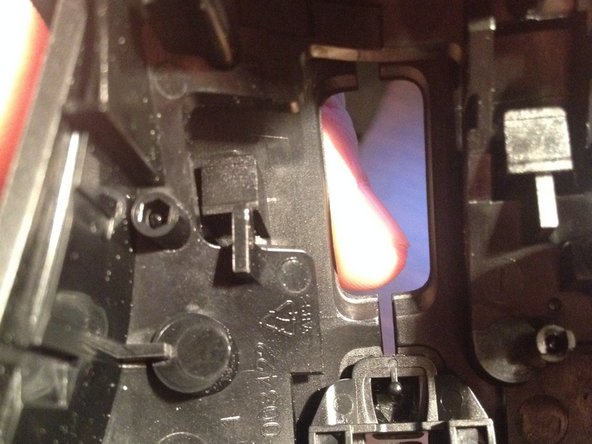Introduction
This guide demonstrates how to disassemble the G700 mouse in order to reach the top mouse buttons for cleaning.
The mouse will be broken down into three main components: The circuit board, top housing, and middle housing.
What you need
-
-
Unplug the USB cord from the top of the mouse.
-
-
To reassemble your device, follow these instructions in reverse order.
Cancel: I did not complete this guide.
34 other people completed this guide.
7 Guide Comments
I did open my mouse to clean but I open the wheel too. Inside are to support torqued springs that I do not know how to put them back. in this case my mouse wheel is not working properly. Can you please help me with some pictures or an advice?