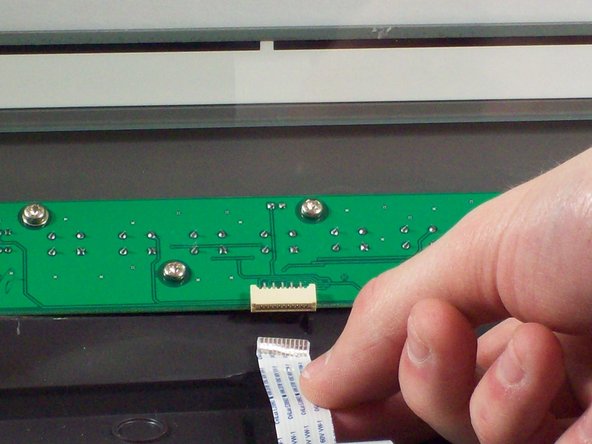Introduction
This guide will show the user of this scanner how to take apart the chassis so they can repair inside components.
What you need
-
-
Loosen the screws on the serial port by turning them counter clockwise by hand.
-
After loosening the screws, pull the serial port out.
-
-
-
Lift lid to its vertical position.
-
Pull lid straight up to remove it from the scanner.
-
-
-
-
Push the plastic opening tools into the crack between the top and the bottom of the chassis.
-
-
-
After placing one plastic opening tool into the slit, slide other plastic opening tools along the slit to detach the top from the bottom of the chassis.
-
Go all the way along the chassis until you can lift the upper lid.
-
-
-
Do this by grabbing the upper lid from the sides and rotating it ninety degrees so it is perpendicular to the bottom lid.
-
Grab the ribbon cable and gently pull it out of its slot with your fingers.
-
The upper lid can now safely be removed from the bottom lid.
-
To reassemble your device, follow these instructions in reverse order.