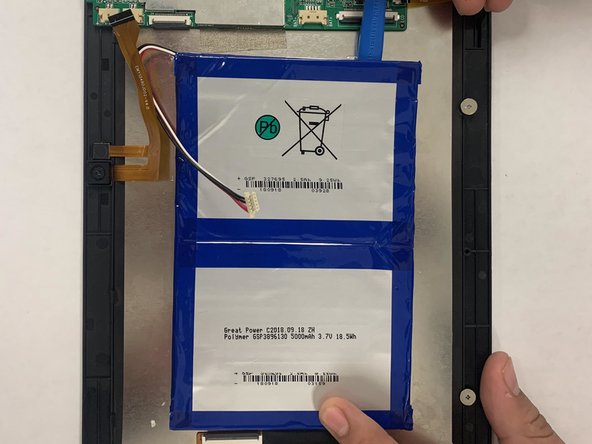Introduction
use this guide if your display is faulty, will not turn on, or either damaged in any way than this guide will help you replace the screen properly and carefully for your Digiland "10.1" DL1016 tablet
What you need
-
-
Use an opening pick and an opening tool to pry the backing off the back of the tablet.
-
-
Step 3 Digiland 10.1'' DL1016 Disconnect Wires going off the Motherboard
Careful: step 3 is sourced from a guide that's marked as in-progress.
-
Gently pull the wiring back.
-
-
-
-
There is glue that holds the battery down, so carefully pry it open. You may need to use some force.
-
-
-
Disconnect the black cable off the motherboard.
-
Remove the four 1.5mm Phillips #000 screws from the motherboard.
-
-
-
Remove the tape from the backside of the tablet along with the wiring.
-
Make space so you can pry the motherboard away from the digitizer.
-
To reassemble your device, follow these instructions in reverse order.
3 Guide Comments
Where can i get the screen for this tablet? i need to order online and currently i am in india.
Where will I get screen in kenya
My phone crack,I need screen only