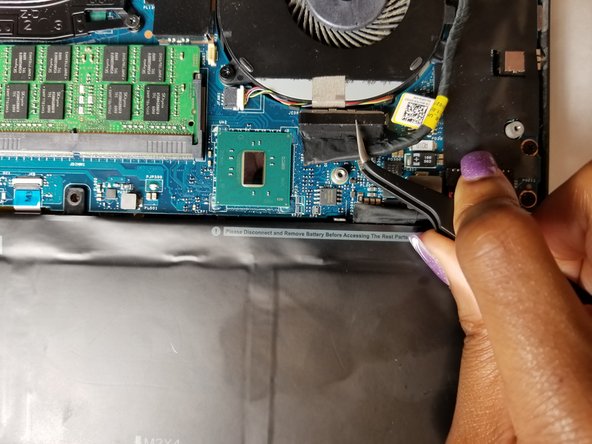Introduction
These are the steps to remove the screen from the Precision Dell 5510, see the prerequisites for the back removal.
What you need
-
-
Open the system badge flap over to reveal the screws underneath (marked 1 on the image).
-
Remove the 12 screws that secure the base cover to the computer.
-
-
To reassemble your device, follow these instructions in reverse order.
Cancel: I did not complete this guide.
One other person completed this guide.
1 Guide Comment
Can I just change the LCD? Or is changing the entire display assembly the only option?