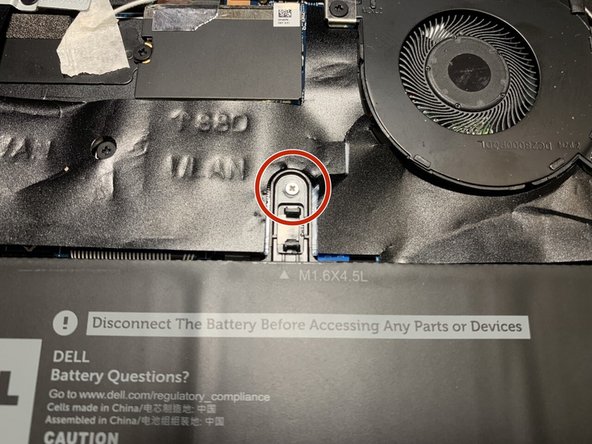Introduction
Use this guide to replace the Dell Latitude 9410 2 in 1 motherboard. If you’ve experienced water damage or extreme overheating you may need to replace the motherboard. Be sure to check the troubleshooting page before moving forward with this replacement because your issue may be with a specific component and not the entire motherboard.
What you need
-
-
Use a Philips #00 screwdriver to remove the five 3mm screws that secure the battery.
-
-
-
-
Use a Philips #00 screwdriver to remove the two 2 mm screws that secure the fan.
-
To reassemble your device, follow these instructions in reverse order.
To reassemble your device, follow these instructions in reverse order.