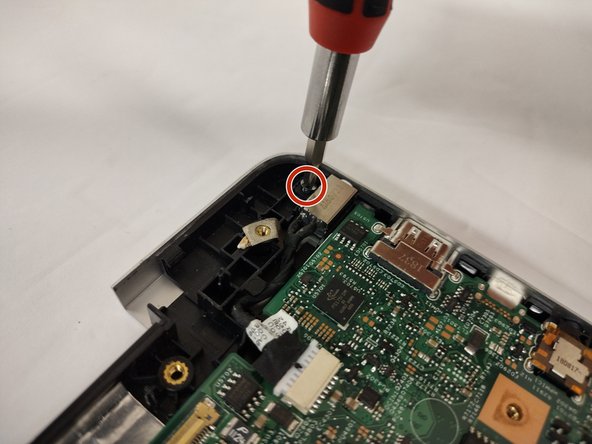Introduction
It may be a collective thought to think that replacing this port may prove difficult, however, it is a lot simpler than it may seem.
The power port is critical for this device's functionality, as there is no alternative method for providing power to this device such as a docking station or quick battery swapping.
What you need
-
-
Remove the eight M2 5mm screws that secure the base cover using a Phillips #0 screwdriver.
-
-
-
Remove the screw holding down the small bracket for the wireless card using a Phillips #0 screwdriver.
-
Remove the black wired connection from the port over the black triangle.
-
Remove the wire with the white marking from the port above the white triangle.
-
Pull the Wi-Fi card out of its slot.
-
-
-
-
Loosen seven 3 mm captive screws securing the heatsink to the motherboard using a Phillips #0 screwdriver.
-
-
-
Locate the ribbon cables for the assembly on the right hand side marked "MB1" and "MB2."
-
The "MB1" ribbon is locked with a copper/brass colored handle that must be lifted upwards. Then you can remove the ribbon by pulling it away from the socket.
-
The "MB2" ribbon is locked in its socket with a black latch. Using a non-metallic precision tool (such as tweezers) lift the latch and pull away the MB2 cable.
-
-
-
Remove the single 3 mm screw that secures the port using a Phillips #0 screwdriver.
-
Disconnect the cable from the port by gently wiggling and pushing the plug away from the port.
-
Pull the disconnected cable upwards, and the rest of the power port will follow.
-
To reassemble your device, follow these instructions in reverse order.
To reassemble your device, follow these instructions in reverse order.