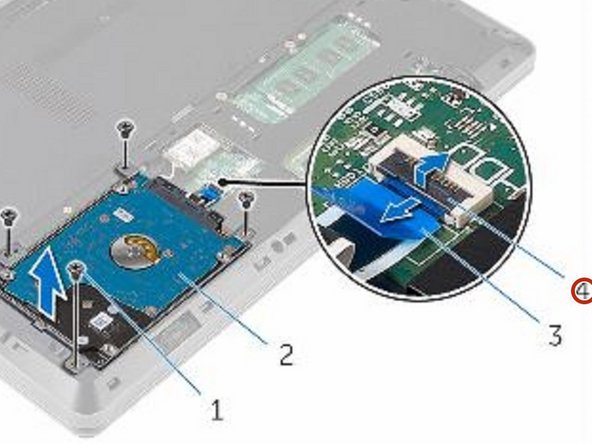Introduction
In this guide, we will show you how to remove and replace the Hard Drive.
What you need
-
-
Remove the screws that secure the hard-drive assembly to the computer base.
-
-
-
Open the latch and disconnect the hard-drive cable from the system board.
-
-
-
Remove the screws that secure the hard-drive bracket to the hard drive.
-
-
-
-
Align the screw holes on the hard-drive bracket with the screw holes on the hard drive.
-
-
-
Replace the screws that secure the hard-drive bracket to the hard drive.
-
-
-
Align the screw holes on the hard-drive assembly with the screw holes on the computer base.
-
-
-
Replace the screws that secure the hard-drive assembly to the computer base.
-
-
-
Slide the hard-drive cable into the system board and close the latch to secure the cable.
-