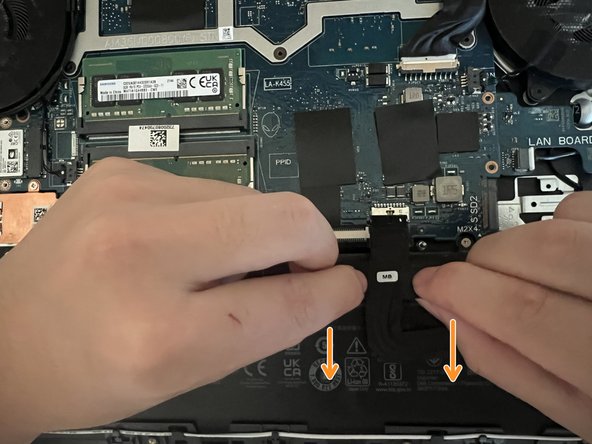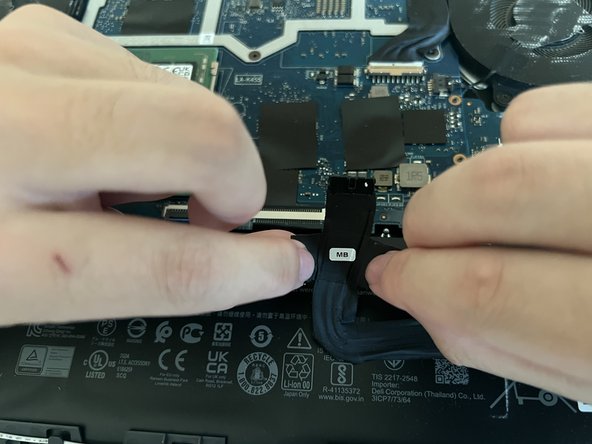Introduction
This guide provided detailed instructions on how to upgrade the RAM module for the Dell G15 5511 Laptop. Upgrading a laptop's RAM module will boost gaming or multitasking performance.
What you need
-
-
Use a Phillips #1 screwdriver to remove the four 6.8 mm-long screws that secure the cover.
-
Use a Phillips #1 screwdriver to loosen the four captive screws.
-
-
-
Insert an opening pick between the bottom-left corner of the back cover and the chassis.
-
Pry up to release the clips securing the back cover.
-
-
-
-
Grip the front of the back cover and lift it away from the laptop.
-
Pull the back cover towards you to disconnect the clips along the top of the back cover.
-
Remove the back cover.
-
-
-
Locate the component in the circle area, the battery connector on the motherboard.
-
Carefully grasp the connector by its side and pull it away from the mother board.
-
Cancel: I did not complete this guide.
2 other people completed this guide.