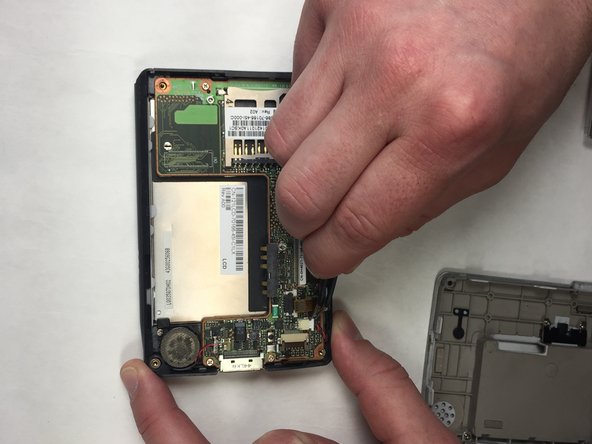Introduction
The replacement of the screen is not difficult. Following the steps outlined in this guideline, one should be able to remove the necessary parts to the device to quickly access the screen. Please note that some of the pull tabs located inside the motherboard require some force when removing and reinserting. Take caution to not rip these pieces!
What you need
Conclusion
To reassemble your device, follow these instructions in reverse order.