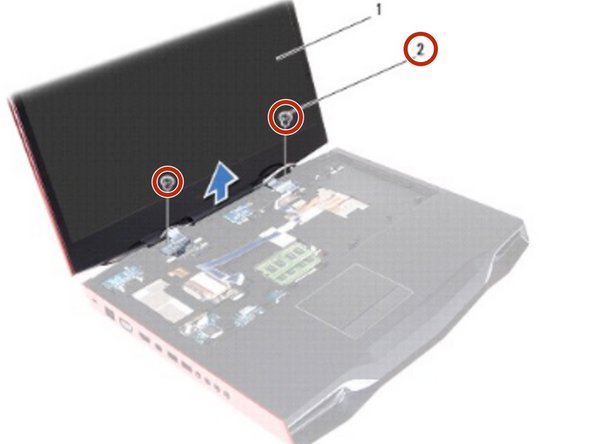Introduction
In this guide, we will show you how to remove and replace the Display Assembly.
What you need
-
-
Using the pull-tab, pull the display cable to disconnect the display cable from the connector on the system board.
-
-
-
Disconnect and peel off the video-card connector cable from the connector on the system board.
-
-
-
Disconnect the LED-logo board cable from the connector on the system board.
-
-
-
Disconnect the antenna cables from the Mini-Card.
-
Note the routing of the antenna cables, and then remove the cables from the routing guides on the computer base.
-
-
-
-
Remove the four screws that secure the display assembly on the computer base.
-
-
-
Turn the computer over and open the display.
-
Note the routing of the display cable and LED -logo board cable, and then remove the cables from the routing guides on the palm-rest assembly.
-
-
-
Remove the two screws, on the display hinges, that secure the display assembly to the computer base.
-
-
-
Gently slide out the antenna cables through the slot on the computer base.
-
-
-
Move the display to a perpendicular position to the computer base, and then lift the display assembly off the computer.
-
-
-
Place the NEW display assembly in position and replace the two screws, on the display hinges, that secure the display assembly to the computer base
-
-
-
Route the display cable and LED -logo board cable through the routing guides on the palm-rest assembly.
-
-
-
Connect the display cable, video-card connector cable, and LED-logo board cable to the respective connectors on the system board.
-
-
-
Slide the Mini-Card antenna cables through the slot on the computer base.
-
To reassemble your device, follow these instructions in reverse order.
To reassemble your device, follow these instructions in reverse order.
Cancel: I did not complete this guide.
One other person completed this guide.