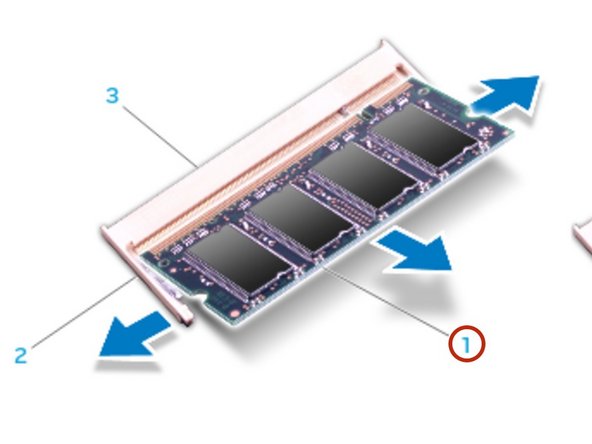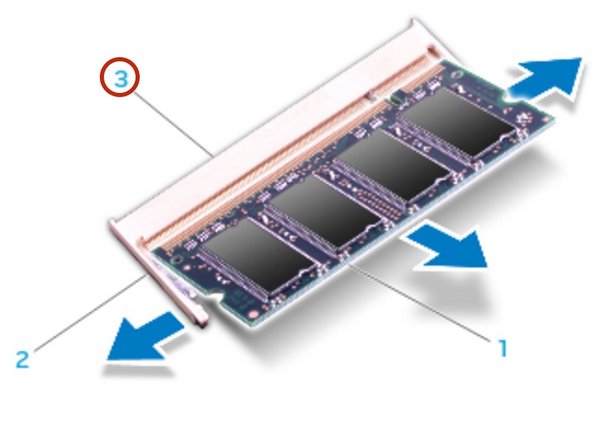Introduction
In this guide, we will be showing you how to remove and replace the Memory Modules.
What you need
-
-
Loosen the captive screw that secures the memory-module door to the computer base.
-
-
-
Slide the memory-module door to release the tabs and lift the memory- module door out of the computer base.
-
-
-
-
Use your fingertips to carefully spread apart the spring-locks on the memory module connector until the module pops up.
-
-
-
Align the notch on the NEW memory module with the tab on the memory module connector.
-
-
-
Insert the module into the memory module connector at a 45-degree angle, and press the module down until it clicks into place. If you do not hear the click, remove the module and reinstall it.
-
To reassemble your device, follow these instructions in reverse order.