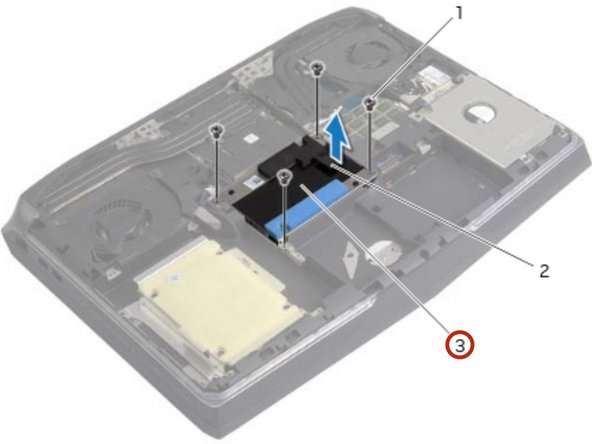Introduction
In this guide, we will show you how to remove and replace the Primary Hard-drive.
What you need
-
-
Remove the screws that secure the hard-drive assembly to the computer base.
-
-
-
Using the pull-tab, lift the hard-drive assembly off the computer base.
-
-
-
Remove the screws that secure the hard-drive bracket to the hard drive.
-
-
-
-
Replace the screws that secure the hard-drive bracket to the hard drive.
-
-
-
Align the screw holes on the hard-drive bracket with the screw holes on the hard drive.
-
-
-
Align the screw holes on the hard-drive assembly with the screw holes on the computer base.
-
-
-
Replace the screws that secure the hard-drive assembly to the computer base.
-
To reassemble your device, follow these instructions in reverse order.
To reassemble your device, follow these instructions in reverse order.