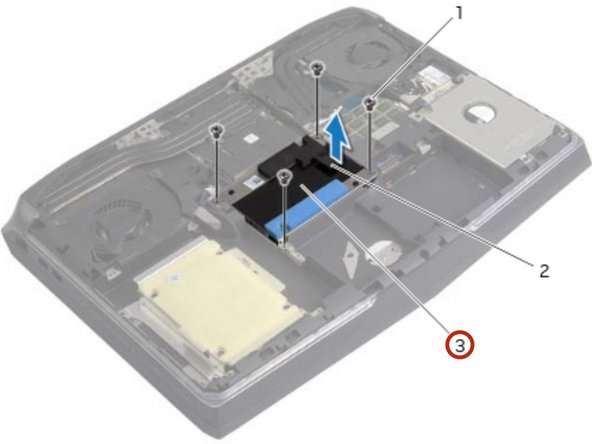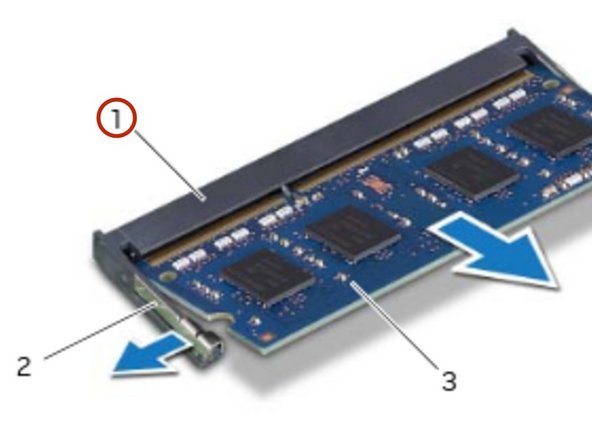Introduction
In this guide, we will show you how to remove and replace Memory Modules 1 & 2.
-
-
Using the battery cable, lift and release the battery from the tabs on the computer base.
-
-
-
Press and hold the power button for five seconds to ground the system board.
-
-
-
Align the screw holes on the battery with the screw holes on the computer base.
-
-
-
Remove the screws that secure the hard-drive assembly to the computer base.
-
-
-
Using the pull-tab, lift the hard-drive assembly off the computer base.
-
-
-
-
Align the screw holes on the hard-drive bracket with the screw holes on the hard drive.
-
-
-
Align the screw holes on the hard-drive assembly with the screw holes on the computer base.
-
-
-
Replace the screws that secure the hard-drive assembly to the computer base.
-
-
-
Remove the screws that secure the hard-drive assembly to the computer base.
-
-
-
Align the screw holes on the hard-drive bracket with the screw holes on the hard drive.
-
-
-
Align the screw holes on the hard-drive assembly with the screw holes on the computer base.
-
-
-
Replace the screws that secure the hard-drive assembly to the computer base.
-
-
-
Using your fingertips, carefully spread apart the securing clips at the sides of the memory-module connector until the memory module pops up.
-
-
-
Align the notch on the NEW memory module with the tab on the memory-module connector.
-
-
-
Slide the memory module into the connect or at a 45-degree angle, and press the memory module down until it clicks in place. If you do not hear the click, remove and reinstall the memory module
-