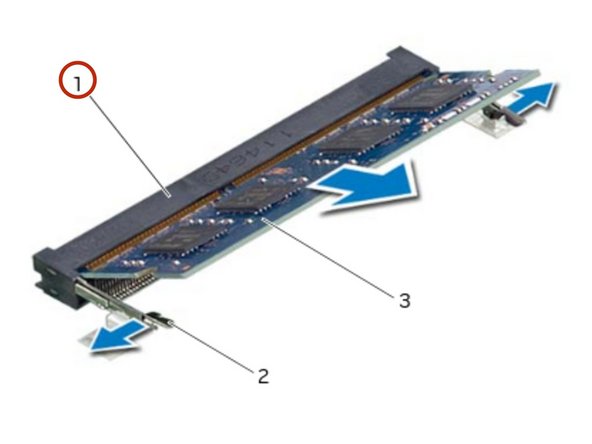Introduction
In this guide, we will be showing you how to remove and replace the memory modules.
What you need
-
-
Align the tabs on the NEW base cover with the slots on the computer base and slide the base cover into place.
-
-
-
Disconnect the battery cable from the system-board connector.
-
-
-
-
Using the battery cable, lift the battery and release it from the tabs on the computer base.
-
-
-
Press and hold the power button for five seconds to ground the system board.
-
-
-
Align the screw holes on the battery with the screw holes on the computer base.
-
-
-
Using your fingertips, carefully spread apart the securing clips on each end of the memory-module connector until the memory module pops up.
-
-
-
Align the notch on the NEW memory module with the tab on the memory-module connector.
-
-
-
Slide the memory module firmly into the slot at a 45-degree angle, and press the memory module down until it clicks into place. If you do not hear the click, remove the memory module and reinstall it.
-
To reassemble your device, follow these instructions in reverse order.