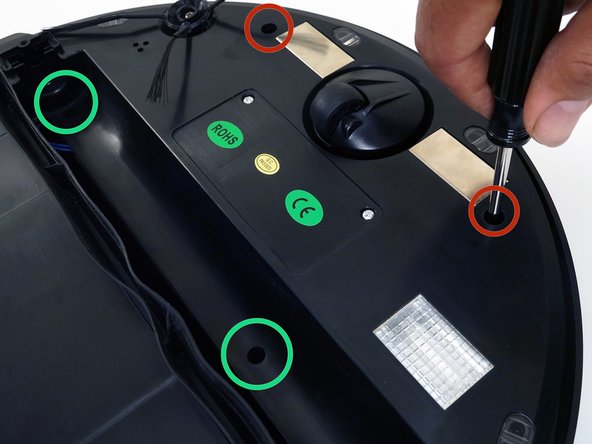Introduction
The following instructions will lead you through connecting bObsweep's circuit plugs, external covering, and main brush before future use.
What you need
-
-
Flip Bob over and remove the 7 screws around which hold the cover together.
-
Remove the main brush. Unscrew the holder, and lift the brush out. Reminder: Keep this screw separate from the others so you can use it later to reinstall.
-
-
-
-
Remove three circuit plugs from the motherboard. Pinch the small white tab on the side of each circuit plug and pull straight up to release each from the motherboard.
-
1. On the bottom left corner: a small connector with red, black and white wires.
-
2. One thick white wire that attaches on the right side of the previous connector.
-
3. On the top edge of bOb’s motherboard: a wide multicoloured connector.
-
Place the cover aside and begin your repair.
-
-
-
Attach the widest circuit plug with multicoloured wires, on the top right edge of the motherboard.
-
Attach the smallest circuit plug in the lower left corner of the motherboard.
-
Attach the all white circuit plug to the bottom of the motherboard, in the centre of the row.
-
Slide the power inlet back into the space on bObsweep’s cover.
-
Put bObsweep's top back on, and align the edges precisely.
-
Follow these steps after completing any internal repairs on your bObsweep.
Follow these steps after completing any internal repairs on your bObsweep.
Cancel: I did not complete this guide.
One other person completed this guide.
One Comment
Good job. I had to backtrack once or twice, but had bOb apart and back together quite easily and he seems to be working again (No NR 04 message).
A couple of suggestions. On reassemble, unless I missed it, you missed telling people to reattach the power jack cord in the slot on the side of the unit.
Also, I found 1 screw in the well under the brush. There was a second screw hole, but it was empty
Finally, a helpful tip. When you loosen the 6/7 recessed screws on the bottom, if you put a small piece of tape over the holes, the screws won't fall out or get lost.
And for the manufacturer, While most of the screws are common, a couple are not. The more screws that are common, the cheaper to make the unit and if repair or deep cleaning is required, the owner doesn't have to remember which length screw goes where.
Thanks