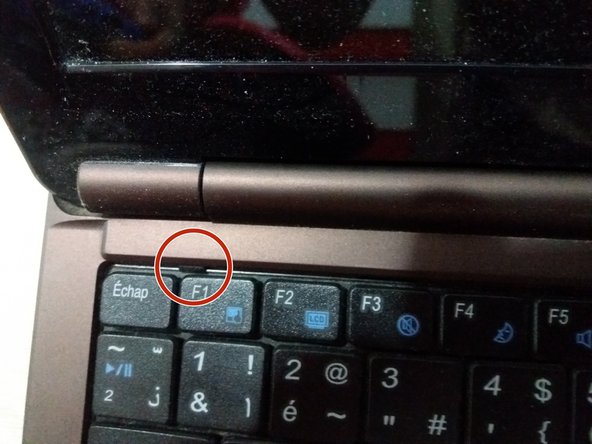Introduction
In this lesson we will discuss how to disassemble this computer and clean its cooling fan from dust and sediment.
Video Overview
-
-
First of all, make sure your device is switched off and unplugged.
-
Remove the battery by pulling the two screws in the direction indicated by the pins.
-
Pull the battery up.
-
-
-
-
To access the motherboard, you must first remove the keyboard because underneath it screws should be removed to separate the base of the chassis from the top of the keyboard.
-
With a flat screwdriver we remove the keyboard by pressing the red-pointed component and pushing the keyboard up to release it.
-
To reassemble your device, follow these instructions in reverse order.
To reassemble your device, follow these instructions in reverse order.
Cancel: I did not complete this guide.
6 other people completed this guide.
Special thanks to these translators:
100%
These translators are helping us fix the world! Want to contribute?
Start translating ›