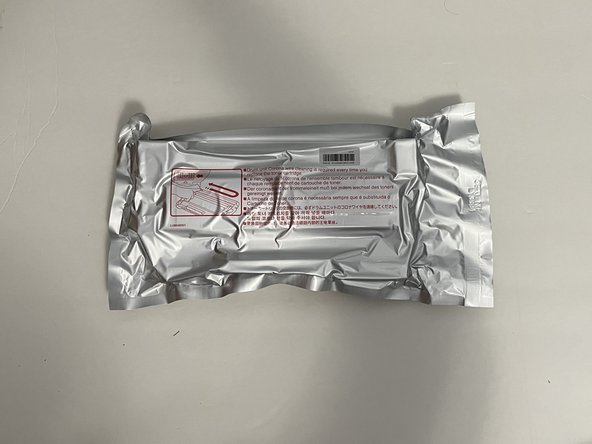Introduction
This is an easy to follow guide on replacing the ink cartridge in a Brother MFC-7240 Printer. Before starting make sure you have the correct toner cartridge that is compatible with the Brother MFC-7240 Printer. Check the toner package; it should say MFC-7240 as one of the compatible printers.
What you need
Almost done!
Finish Line
Cancel: I did not complete this guide.
One other person completed this guide.