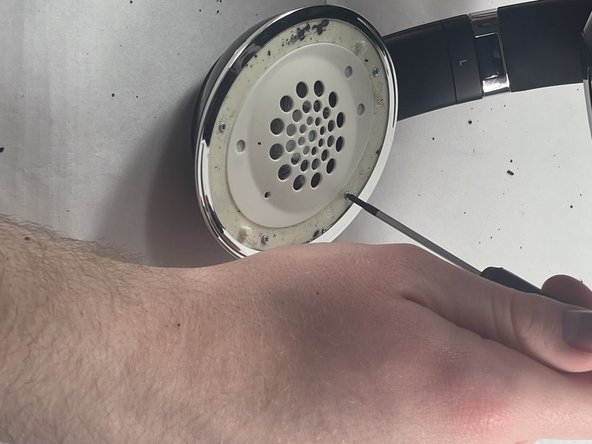Introduction
If your Beats Studio 2 Wireless headphones are having a difficult time connecting to Bluetooth or not connecting at all, the bluetooth board may need to be replaced. The bluetooth board is located on under the left headphone, one the side marked "Wireless".
To troubleshoot other possible bluetooth issues prior to replacing the board, refer to the Beats Studio 2 Wireless Troubleshooting page.
This guide requires soldering. If you aren't experienced with soldering or need a refresher, take a look at this soldering guide for a brief overview.
What you need
-
-
Insert a spudger between the plastic part of the left headphone and the ear cushion.
-
Work the spudger around the periphery of the base of the cushion and gently pry it off the head phone.
-
-
-
Using the Phillips #00 screwdriver, remove the screws holding the speaker in place.
-
-
-
Use a soldering iron to desolder the two connections.
-
For details on how to solder and desolder, refer to the How to Solder and Desolder Connections guide.
-
Note the position of the speaker in its housing, then carefully remove the faulty speaker.
-
-
To reassemble your device, follow these instructions in reverse order.
Cancel: I did not complete this guide.
3 other people completed this guide.
1 Guide Comment
Hi, can you help me out with a wiring diagram to the bluetooth board, all my wires got torn loose from my old board and i do not know where to solder the new wires to which connections. If you could post a picture with which coloured wires go where , that would be most helpful, thanks.