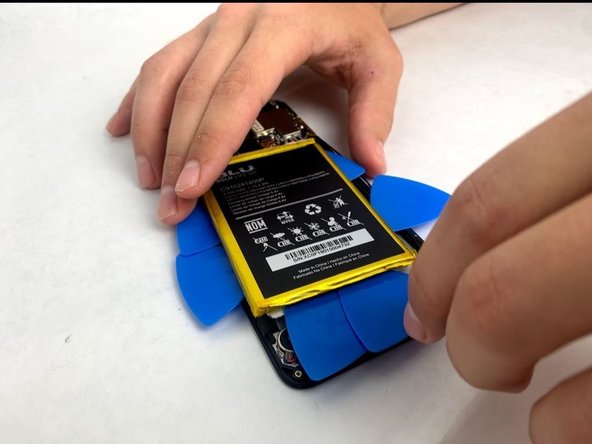Introduction
Improve your device’s picture quality by replacing a scratched or cracked camera. This guide instructs you how to remove and replace your main camera without damaging your device. If your pictures appear to be blurry or obstructed by dust and debris, replace your camera for cleaner, crisper images. This process requires a delicate hand but is easy to perform.
What you need
-
-
Use the SIM Card Eject Tool to remove the SIM card slot from the phone.
-
Using a Phillips 000 screwdriver, remove the 1.5 mm metal screw located inside the SIM card slot gap.
-
-
-
Use the plastic opening tool and run it under the entire seam that separates the screen and the plastic back of the phone.
-
Lodge the plastic opening tool under the back cover and use it to pry the two parts apart slowly.
-
This step will take a decent amount of force and it may seem as though the device will fracture, but you must keep pulling until the back releases.
-
-
-
Using a Phillips 000 screwdriver, remove the 14 1.5 mm screws that attach the plastic protection cover to the phone.
-
Removing the screws will cause a silver metal bracket by the top left corner of the battery to fall off. Keep track of it for later.
-
-
-
-
After removing the screws, the bottom plastic cover will need to be removed to expose the rest of the phone’s interior.
-
The plastic cover should come off easily using your fingers, but you may need the spudger or an opening pick to remove it.
-
Remove the cover by its sides to ensure the removal is as easy as possible.
-
-
-
Remove the two blue strips of tape on the lower portion of the battery.
-
After removing the blue strips of tape gently begin wedging the plastic picks underneath the battery and locating the adhesive tape strips.
-
Utilize the picks in a fashion that both pries the battery upward and scrapes the adhesive either loose from the battery or phone body. Be careful not to bend or damage the battery and it should eventually come free from the housing.
-
-
-
Desolder the three wires (red, yellow, black) that connect the battery to the motherboard in the top right-hand corner. Use the link listed to safely desolder your battery. Video link to desolder.
-
-
-
Using the flat blunt tweezers, grip the black and brown colored film that is lodged into a slot underneath a black holding ridge that connects the camera to the body of the phone.
-
Gently pull with the blunt tweezers on each side of the black and brown film until it slides out from beneath the ridge. Do this slowly to prevent ripping the film.
-
Keep hold of the film and pull away from the phone to dislodge the camera from its housing unit.
-
-
-
Hold the new camera by its brown film piece using the blunt tweezers.
-
Using the blunt tweezers, place the top of the film under the holding ridge and gently push it into the slot.
-
Keep pushing the film into the slot until you can no longer see the white line on the film.
-
Use your fingers to lodge the body of the camera into its housing unit.
-
To reassemble your device, follow these instructions in reverse order.
To reassemble your device, follow these instructions in reverse order.