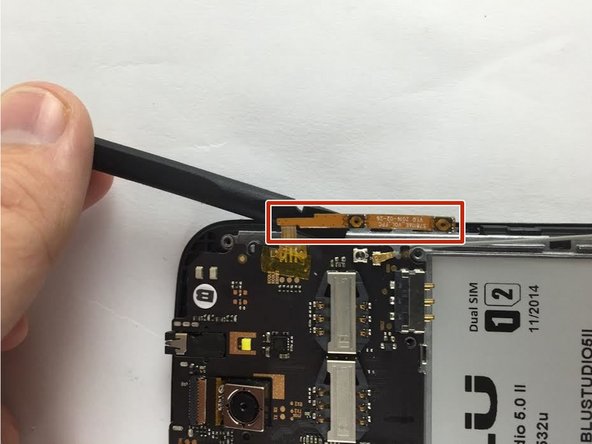Introduction
This guide will show you how to replace the volume button on your Blu Studio 5.0 II phone.
What you need
-
-
-
Locate the four 3mm screws on each side of the back panel.
-
Use a Phillips #00 screwdriver to remove the eight screws.
-
-
-
Locate the volume button on the right side of the phone after removing back case.
-
Using a spudger carefully wedge between button and phone and carefully pry away from the phone.
-
Once removed the yellow buttons will be visible.
-
To reassemble your device, follow these instructions in reverse order.
Cancel: I did not complete this guide.
2 other people completed this guide.