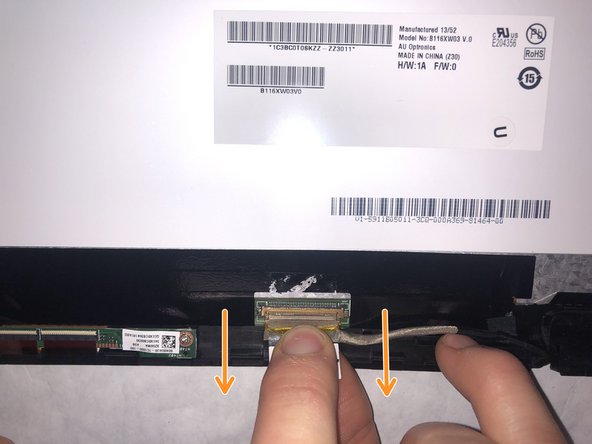Introduction
This guide provides step-by-step instructions on the replacement of the screen of ASUS X200MA. This guide can be used to replace a cracked or damaged screen casing or an improperly functioning screen. Use caution when removing stickers using the jimmy tool, as certain stickers are not meant to be removed, and will damage the screen in the event of their removal.
What you need
-
-
Remove the following six screws:
-
Six 4 mm screws using a Phillips #0 screwdriver.
-
Remove the following one screw:
-
One 14 mm screw using a Phillips #0 screwdriver.
-
-
-
-
Insert the metal spudger into the side of the screen casing. Work the spudger around the perimeter of the casing in a rowing motion in order to release the plastic clips holding the casing together.
-
Place a finger in the space between the casing while undoing the clips to keep the casing from re-closing.
-
To reassemble your device, follow these instructions in reverse order.
To reassemble your device, follow these instructions in reverse order.