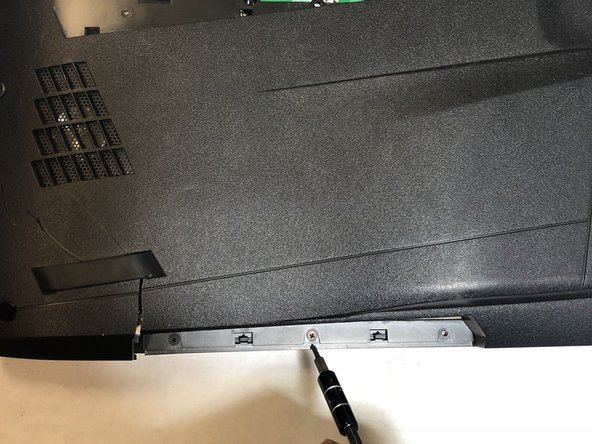Introduction
Use this guide to replace the RAM in your device.
What you need
Almost done!
To reassemble your device, follow these instructions in reverse order.
Conclusion
To reassemble your device, follow these instructions in reverse order.